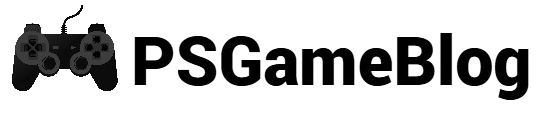Playing some advanced games on PlayStation 5 can give you a next-level experience. Even though the PS5 is an advanced console, it can have some issues. For example, we have to mention the PS5 green screen glitch. In this guide, let’s find out how to deal with the green screen issue on PS5.
Possible Causes of PS5 Green Screen
When you are clear about the possible reasons for PS5 green screen, you can easily fix the issue. Here are some possible reasons why your PlayStation 5 has a green screen:
- Incompatible Software: A PS5 can show the green screen when the game you are playing is incompatible with the console.
- HDMI Issue: Having a faulty HDMI cable can lead to having the PS5 green screen issue.
- Overheating: Another common reason for this green screen glitch is PS5 overheating.
- Problem With Power Supply: Sometimes, you can face the green screen issue because of insufficient power or fluctuations.
- Hardware Malfunction: In some cases, you can face this issue when the hardware components like the hard drive or graphics processing unit are damaged.
How to Fix PS5 Green Screen Issue
No matter what is the possible reason, you can fix the PS5 green screen issue by implementing some easy method. In the following section, let’s find out how to get rid of the green screen glitch.
Method #1: Try a Different HDMI Port
A PlayStation 5 console can be connected to a TV via an HDMI cable. However, a faulty HDMI connection is one of the common reasons for the green screen. In this case, you can try out a different HDMI port for your TV.
As per Sony’s officials, the PS5 console is compatible with all HDMI cables. It’s best to use HDMI 2.1. for a better performance. If your TV doesn’t support HDMI 2.1, you can try the HDMI 1.4 port.
Method #2: Restart PS5 Console
If the HDMI cable is working perfectly, you have to try another method. In this case, restarting the PS5 console can solve the issue. Follow these steps to restart your PS5 console:
Step 1: Press the ‘PlayStation’ button on your PS5 console.
Step 2: After that, tap the ‘Power’ icon on the screen.
Step 3: From the drop-down menu, select ‘Restart PS5’.
Method #3: Get Out of Rest Mode
Another great method to solve the PS5 green screen glitch is by disabling the Rest Mode. To perform this method, you have to follow some easy steps:
Step 1: First, open the ‘PS5 Settings’ menu.
Step 2: After that, tap ‘System’.
Step 3: From the drop-down menu, select the ‘Power Saving’ option.
Step 4: Next, click on the ‘Set Time Until PS5 Enters Rest Mode’ option.
Step 5: Lastly, select the ‘Don’t Put in Rest Mode’ option to complete the procedure.
Method #4: Disable HDR on TV
Sometimes, your TV can be the prime issue. For example, the HDR feature can be the cause of the green screen glitch. If no method isn’t working, you can disable HDR on TV. You have to follow these steps to disable HDR on TV:
Step 1: Click on the ‘Settings’ option on PS5.
Step 2: From there, select the ‘Sound and Screen’ option.
Step 3: Next, press Video Output > HDR.
Step 4: Now, toggle off HDR.
Method #5: Update PS5 System Software
Another way to solve the PS5 green screen issue is by updating the system software. Conducting this method can add new features and improve system stability. Follow these steps to update the PS5 system software:
Step 1: Go to the ‘Settings’ option.
Step 2: Next, follow ‘System > System Software Update and Settings’
Step 3: To update your console, press ‘Update System Software’ and wait for it to restart.
Method #6: Factory Reset PS5 Console
When no method isn’t working, it’s best to factory reset the PS5 console to fix the green screen issue. Before you conduct this process, ensure you have backed up the data. Once done, follow these steps:
Step 1: Hold the ‘Power’ button for a few seconds to power it off.
Step 2: Press and hold the power button until the console enters to the safe mode.
Step 3: Use a USB cable to connect your controller to the console.
Step 4: After that, press the ‘PS’ button before selecting the ‘Reset PS5’ option.
Conclusion
Even though the PS5 green screen can be irritating, you can still resolve this issue by implementing some easy methods. If nothing is working, you have to factory reset your PS5 or contact the support team.
Subhendu is the creative mind behind the PS Game Blog, where he shares his passion for gaming, technology, and the latest game news.