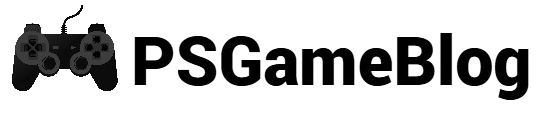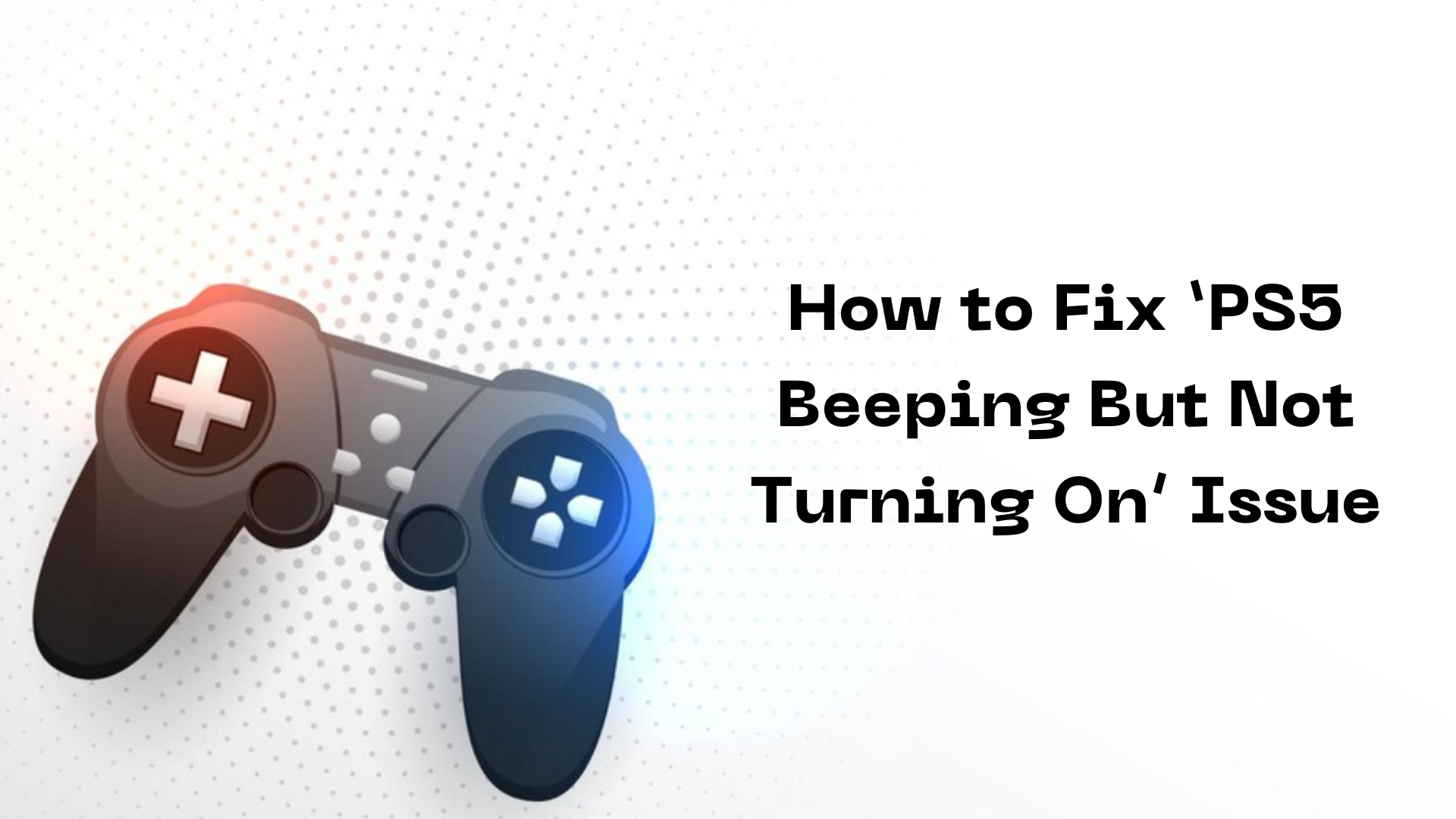Since its release, PlayStation 5 has become very popular among gamers. Even though the PS5 is well-known for its tremendous performance, some people still face issues. In this case, we have to mention the ‘PS5 beeping but not turning on’ issue. In this guide, let’s find out how to solve the PlayStation 5 not turning on issue.
Why Is Your PS5 Not Turning On?
You can face the ‘PS5 beeping but not turning on’ issue because of some common reasons. If you identify the reason, it will be easy to implement a suitable method. Let’s find out why your PS5 is not turning on:
- An issue with the power supply.
- Problem with the PS5 software system.
- There’s an issue with your console’s internal hardware.
How to Fix ‘PS5 Beeping But Not Turning On’
If you want to fix the ‘PS5 beeping but not turning on’ issue, you can implement some simple methods. Let’s find out how to fix the not turning on issue:
Method #1: Check Power Supply
In most cases, you can see the beeping issue when your console isn’t receiving enough power. As a result, it won’t turn on. In this case, you have to inspect if there are any signs of damage. If you find damage, switch the power cable or use a different outlet.
Method #2: Connect HDMI Cable Properly
If your PlayStation 5 console isn’t turning on, you can check the AC power cord and the HDMI connection. If it isn’t, you can reconnect the HDMI cable to ensure it’s connected properly.
Method #3: Power Cycle PlayStation 5
If the above-mentioned methods aren’t working, you can also power cycle your PS5 console to resolve the issue. Let’s find out how to conduct this procedure:
Step 1: Press and hold the Power button until the power light stops flashing.
Step 2: Next, remove the power cable and wait for at least 20 minutes, so all the power can be drained.
Step 3: Once done, reconnect the power cable and turn on your PS5 console.
Method #4: Insert a Disc
PlayStation 5 comes in two versions; a Standard Edition and a Digital Edition. The Standard one has a Blu-ray-compatible disc drive. If you are using the Standard Edition, you can insert a disc to solve the PS5 beeping issue but do not turn it on. Follow these steps to insert a disc:
Step 1: Before inserting the disc, gently clean it with a soft cloth.
Step 2: Next, hold the disc with the cover facing the ‘Eject’ and ‘Power’ buttons.
Step 3: After that, slowly insert the disc into the optical drive.
Step 4: Wait for the PS5 to read the disc before turning on the power button.
Method #5: Enable Safe Mode and Restart PS5
Safe Mode will allow your PS5 console to restart with basic functioning. Sometimes, enabling safe mode can resolve the ‘PS5 beeping but not turning on’ issue. Let’s find out how to enable safe mode:
Step 1: First, press the ‘Power’ button until you hear two beeps.
Step 2: Wait for some time until the white light turns off, then you can release the button.
Step 3: Next, press the ‘Power’ button and release after hearing the second beep.
Step 4: Your screen will show the Safe Mode screen.
Step 5: Now, plug in your PS5 controller to the console.
Step 6: After that, press the ‘PS’ button on your console and select restart by using D-pad.
Step 7: Now, select the right HDMI output and wait for PS5 to restart.
Method #6: Clean The Inside of PS5
Sometimes, dust can clog the inside fan and prevent the device from cooling down properly. As a result, you can experience the ‘PS5 beeping but not turning on’ issue. To solve this issue, you better clean the inside of the console.
To clean the PS5 console, you have to follow some easy steps. Let’s find out what you have to clean the inside of PS5:
Step 1: Disconnect all the cables of your PS5 console.
Step 2: Now, wait for some minutes.
Step 3: After that, use a clean cloth and a splash of some alcohol to clean the entire console. Once done, wipe the console with a dry cloth.
Method #7: Update Software System
In some cases, your PS5 can face some issues if it requires a system update. If you want to update your PS5 manually, you need a USB and a PC. Make sure your PS5 console is in safe mode. Let’s find out how to update the software system manually:
Step 1: First, go to the PS5 system software update page on your PC browser.
Step 2: Next, click on the ‘PS5 console update file’ option and wait for the download to complete.
Step 3: Next, plug a USB drive into your PC and right-click.
Step 4: After that, follow Format > exFAT or FAT32 > Start > OK and it will delete everything on your USB drive.
Step 5: Now, create a folder on the USB. For example, we will name the folder as ‘PS5’.
Step 6: After that, you have to create another folder named ‘Update’.
Step 7: Copy the file PS5UPDATE.PUP and paste it into the ‘Update’ folder.
Step 8: Next, insert the USB drive into the PS5 console’s USB slot.
Step 9: Enable Safe Mode before clicking the ‘Update System Software > Update from USB Drive’ section.
Step 10: Wait for some time as the system software gets installed. Once done, you can restart the console.
Method #8: Reset PS5
When nothing is working, you have to reset PS5 to resolve the ‘PS5 beeping but not turning on’ issue. Besides conducting this procedure, you have to back up the data. Let’s find out how to reset PS5:
Step 1: First, enter Safe Mode on your console.
Step 2: In Safe Mode, select the ‘Reset PS5’ option and wait until the process is completed.
If the issue isn’t gone, you have to reinstall the PS5 system software to reset the PS5. If the issue is still here, you have to seek help from an expert.
Conclusion
It’s easy to resolve the ‘PS5 beeping but not turning on’ issue by implementing some simple methods. If you still can’t solve the issue, you can contact the PS5 support team or seek help from an expert.
Subhendu is the creative mind behind the PS Game Blog, where he shares his passion for gaming, technology, and the latest game news.