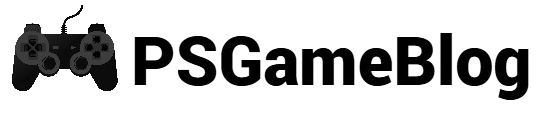Contents
PS4 can be your ultimate gaming solution, even when you are away from your home. In that case, you can easily connect your mobile hotspot to PlayStation 4. Confused? In this guide, let’s find out how to connect hotspot to PS4 and enjoy endless gaming time.
How to Connect Hotspot to PS4
Before we start with the ‘how to connect hotspot to PS4’ guide, you have to know some crucial things. As per PlayStation, you have to do two things to use a mobile hotspot for PS4. Keep reading to find out what you have to do:
Step 1: Enable Hotspot on Your Device
Enabling the hotspot feature can be different for Android and iPhone:
Enable iPhone Hotspot For PS4
To enable the iPhone hotspot, go to the ‘Settings > Personal Hotspot’ and toggle on the ‘Allow Others to Join’ option.
Enable Android Hotspot For PS4
If you have an Android device, go to ‘Settings > Connections’ and toggle on the ‘Mobile Hotspot’ switch. If you are unable to see the connection menu, look for ‘network’ or ‘internet’ to switch on the hotspot.
Another thing you have to follow in the ‘how to connect hotspot to PS4’ guide is adding a simple password. If your mobile hotspot has a default password, change it to a simple one. PlayStation 4 doesn’t support a complex password.
Step 2: Connect Your PS4 to Hotspot
To connect your PS4 to hotspot, you have to follow some simple steps:
- First, select the ‘Settings > Network > Set Up Internet Connection’ option.
- After that, click on ‘Use Wi-Fi’ option.
- Next, select your mobile hotspot.
Connect Hotspot to PS4 By Using USB
Besides the traditional way, you can also use an alternative way to connect the hotspot to a PS4. In that case, you have to use a USB. To connect the hotspot to a PS4 by using USB, you have to follow some easy steps. Let’s find out how to connect hotspot to PS4 by using USB:
Step 1: First, connect your mobile device to a PC by using USB.
Step 2: Next, you have to check if your mobile data supports tethering. You can find this option to your device’s ‘Hotspot and Tethering’ option.
Step 3: Once the option is found, turn on the ‘USB Tethering‘ option on your device.
Step 4: After that, configure your PC to share your internet connection as a hotspot. To do this, you have to follow some steps:
- Go to the ‘Settings’ option on your PC.
- Next, click on the ‘Network & internet > Mobile hotspot’ option.
- After that, select ‘USB Tethering’ or ‘Ethernet 2’ under the ‘Share my internet connection from’ section.
- Next, select the ‘Share over’ option and select Wi-Fi.
Step 5: Next, turn on your PC’s mobile hotspot.
Step 6: Now, open your PS4 and select ‘Settings > Network’
Step 7: After that, select the ‘Set up Internet Connection’ option and choose WiFi.
Step 8: Lastly, select ‘Easy’ to complete the process.
Conclusion
In this ‘how to connect hotspot to PS4’ guide, we have shared how to connect your console to your mobile internet. Make sure you enable the hotspot feature on your mobile device before connecting it to your PS4.
Subhendu is the creative mind behind the PS Game Blog, where he shares his passion for gaming, technology, and the latest game news.