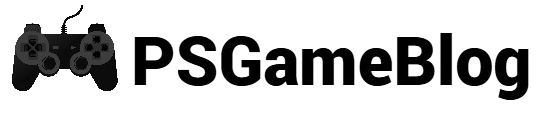Contents
Having some technical errors is a common thing for PlayStation users. In this case, we have to mention the ‘PS4 controller flashing red’ error. Even though it’s a common error, you can easily resolve it by conducting some methods. In this guide, let’s find out the possible cause of the PS4 controller’s red light and how to get rid of it.
PlayStation 4 Controller Light Color Meaning
If you are a newbie, understanding the PlayStation 4 controller’s light color meaning is essential. This will help you determine whether your controller works fine or requires repair.
For example, when the PS4 controller goes red on The Witcher 3, it indicates the health condition of the character. Besides that, the light can change when you are playing local co-op on the PS4:
- Blue light indicates that you are player number one.
- Red light has multiple indications like if you are player number two, your controller has a low battery, and the controller has an issue.
- Green light indicates that you are player number three and the health status.
- Yellow light starts blinking when the controller has a hardware issue.
- Pink light indicates when you are player number four.
- White light blinks when your controller is disconnected from your console.
Possible Causes of PS4 Controller Flashing Red
There can be several reasons for the ‘PS4 controller flashing red’ issue. Keep reading the following section to know the possible causes of the red light issue:
- A loose connection between the controller and the battery.
- The PS4 hardware is broken.
- The PS4 controller battery is malfunctioning.
- Your controller has a defective USB port.
- You are using a broken USB charger.
How to Fix ‘PS4 Controller Flashing Red’
It’s not easy to detect the cause of the PS4 controller’s red light. However, you can conduct some procedures to fix the ‘PS4 controller flashing red’ issue. Keep reading to learn these methods:
Method #1: Check USB Port
In most cases, the PS4 controller red light issue can occur when the USB port is damaged or defective. If this is the cause, you can replace the USB port or USB cable. Follow these steps to conduct the process:
- Purchase a replacement cable or Android charging cable for the PS4 controller.
- Next, connect the USB cable to your Dualshock 4
- Check if the light turns orange or blue. It means the controller is charging normally.
Method #2: Start PS4 in Safe Mode
In some cases, you can encounter the ‘PS4 controller flashing red’ issue if there are some firmware issues. You can start PS4 in Safe Mode to resolve the problem. Keep reading to learn how to start PlayStation 4 in Safe Mode:
Step 1: First, turn off the PS4 console.
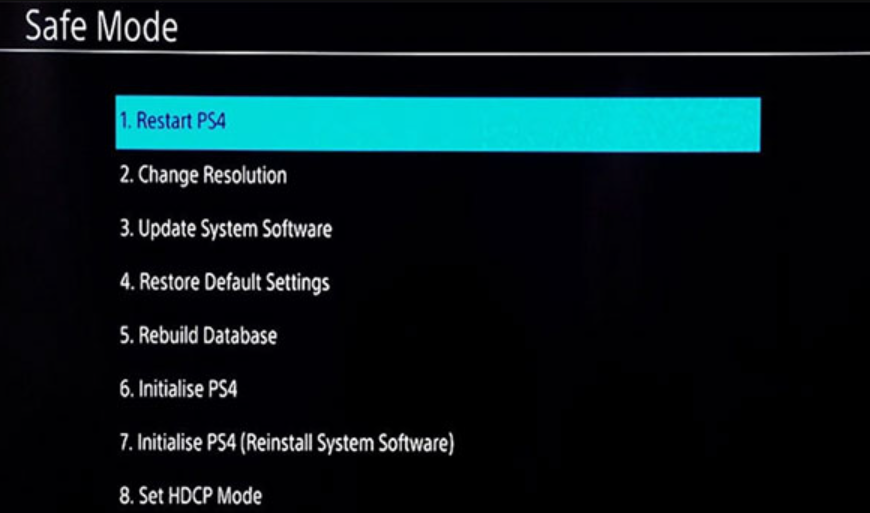
Step 2: After that, press and hold the Power button at least for 10 seconds. You will hear two beeps.
Step 3: Next, plug the controller into the console by using the USB cable.
Step 4: Once done, press the PS button on the controller to start Safe Mode.
Method #3: Restart The Console
Another effective way to resolve the ‘PS controller flashing red’ issue is by restarting the console. You have to follow some easy steps to conduct this method:
Step 1: Press and hold the Power button for 10 seconds to turn off the PS4 console.
Step 2: Next, unplug the power cord from the PS4 console.
Step 3: Wait for a few seconds before plugging the power cord back into your console.
Step 4: Lastly, turn on the controller by pressing the PS button.
Method #4: Reset PS4 Controller
When nothing is working, you have to reset your PlayStation 4 controller to get rid of the ‘PS4 controller flashing red’ issue. When you apply this process, it will restore your controller to factory default:
Step 1: Press the Reset button on the back of the controller by using a safety pin. You have to hold the button for at least 5 seconds.
Step 2: Once done, plug the controller into the console by using a USB cable.
Step 3: Turn on your PS4 controller and check if the issue is resolved.
Conclusion
It’s quite easy to fix the ‘PS4 controller flashing red’ issue once you are aware of the reason. If no method is working, you can reset the controller or seek help from the PlayStation support team to resolve this error.
Subhendu is the creative mind behind the PS Game Blog, where he shares his passion for gaming, technology, and the latest game news.