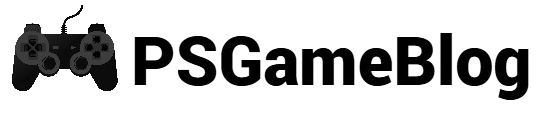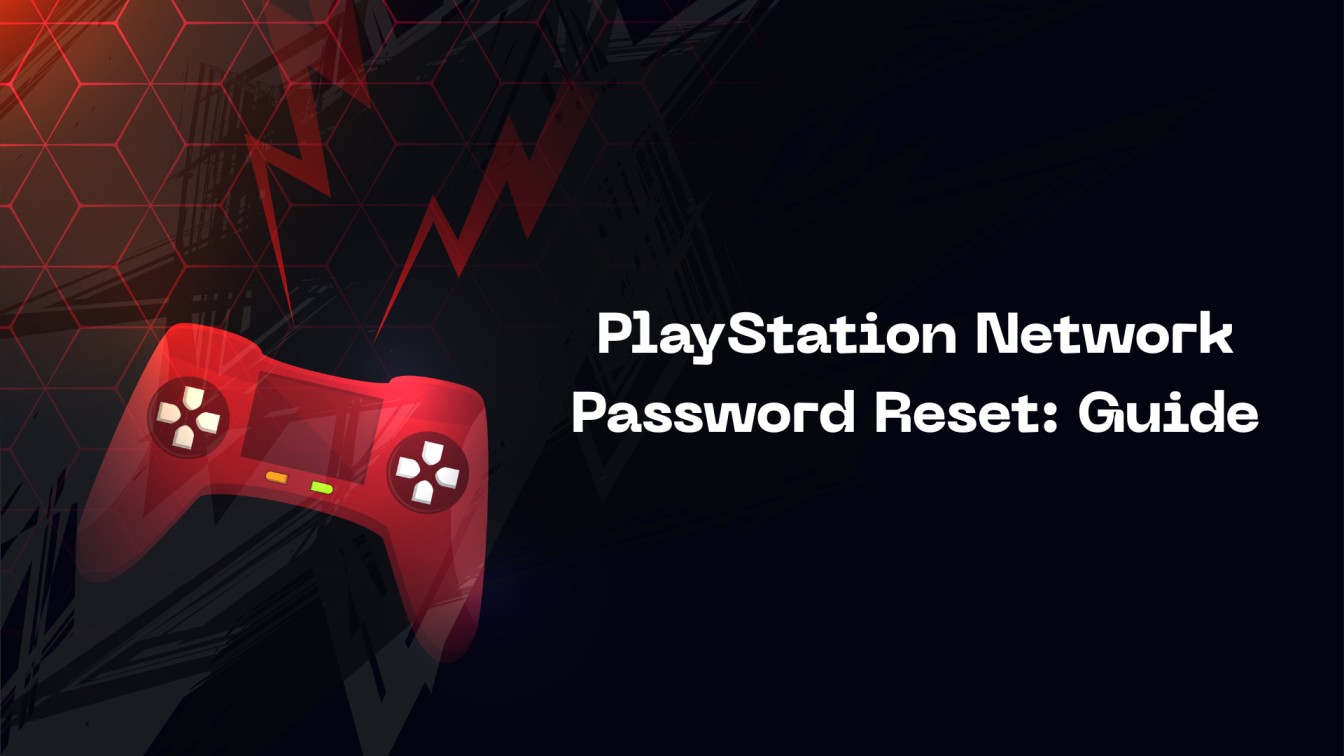Contents
PlayStation is an excellent tool in the video gaming world. With PlayStation, you can have the ultimate level of gaming experience and connect with pro gamers across the globe. However, losing your PlayStation Network password is the last thing you want.
In this guide, we will explore the PlayStation Network password reset process. Whether you want to use a PS console or a web browser, we will cover everything.
How to Reset PlayStation Network Password
It’s a natural thing to forget the PSN password. If you have forgotten your password, it won’t take long to recover your account. You can conduct the PlayStation Network password reset by using your console or a web browser.
PlayStation Network Password Reset via Web Browser
If you want to reset your PSN password via a web browser, you have to follow some easy steps. Keep reading to find out:
Step 1: First, go to the ‘Account Management‘ page.
Step 2: After that, select the ‘Trouble Signing In?’ option.
Step 3: Next, click on the ‘Reset Your Password’ option and enter your email ID.
Step 4: As you enter the email ID, the system will send a secure link to your email.
Step 5: Follow the email instructions and create a new password.
PlayStation Network Password Reset on PlayStation 4
Besides using a web browser, you can also reset your PlayStation Network password on your console. Let’s find out how to conduct this process on PlayStation 4:
Step 1: Select ‘Settings’ on your PlayStation 4 home screen.
Step 2: Next, select ‘Account Management’ and click on the ‘Sign-In’ option.
Step 3: As the sign-in screen appears, tap on the triangle option.
Step 4: After that, select the ‘Next’ option, and you will receive an email with a secure link.
Step 5: Follow the steps to reset your PSN password.
PlayStation Network Password Reset on PlayStation 5
Just like PlayStation 4, you can reset your PSN password on PlayStation 5. In that case, you have to follow some easy steps:
Step 1: Go to PlayStation 5’s home screen and select ‘Settings’.
Step 2: Next, select the ‘Users and Accounts’ option.
Step 3: After that, click on the ‘Account’ option and select ‘Sign In’.
Step 4: Tap the triangle button and select ‘Next’.
Step 5: Once you receive an email, follow the instructions to complete the procedure.
How to Change PlayStation Network Password
If you want to change your PlayStation Network password, even if you can still remember it, you have to follow some easy steps. Just like resetting the password, PlayStation Network lets you change it by using a web browser, PS4, and PS5.
Change PSN Password via Web Browser
The easiest way to change your PSN password is by using a web browser. To conduct this, follow these steps:
Step 1: First, go to the ‘Account Management’ page and complete the sign-in procedure.
Step 2: Next, go to the sidebar and select the ‘Security’ option.
Step 3: As you see the password, click on the ‘Edit’ button.
Step 4: Enter your new password and select the ‘Save’ option.
How to Change PlayStation Network Password on PlayStation 4
It’s quite easy to change your PlayStation Network password using PS4. Follow these steps to complete the procedure:
Step 1: Select the ‘Settings’ option from your PS4 home screen.
Step 2: After that, click on the ‘Account Management’ option and select ‘Account Information’.
Step 3: Next, select ‘Security’ and then the ‘Password’ option.
Step 4: Change the password and select ‘Continue’ to save the changes.
How to Change PlayStation Network Password on PlayStation 5
You have to follow a similar procedure to change the PlayStation Network password on PlayStation 5. Keep reading the following section to change the password:
Step 1: Open PlayStation 5 and select the ‘Settings’ option.
Step 2: Select the ‘Account Management’ option and then ‘Account Information’.
Step 3: Under the ‘Security’ option, select ‘Password’.
Step 4: Change the password and select ‘Continue’.
Conclusion
The PlayStation Network password reset process is quite easy, both for a web browser and for consoles. In that case, you have to be careful about following the email instructions. If you want to change your PSN password, you have to follow the same process.
Subhendu is the creative mind behind the PS Game Blog, where he shares his passion for gaming, technology, and the latest game news.