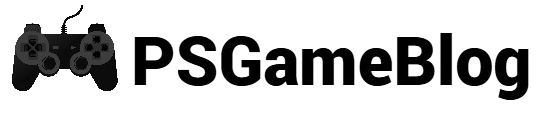The ‘PS5 controller mic not working’ is a quite common issue. There can be various reasons, like the controller is muted or some in-game audio issues. No matter what, you can easily resolve it.
In this guide, we will share some proven methods for the ‘PS5 controller mic not working’ issue. Continue reading this guide to explore how to get rid of this mic not working issue.
How to Fix The ‘PS5 Controller Mic Not Working’ Issue
A defective mic can kill the fun of the PlayStation gaming experience. If your PS5 mic isn’t working, you must implement some methods to fix it. Here are the best ways to fix the ‘PS5 controller mic not working’ issue:
Method #1: Check If The Mic is Muted
In most cases, you can face the ‘PS5 controller mic not working’ issue if your controller is muted. If the Orange LED below the PlayStation logo is on, it means your controller is muted.
Press the button to unmute your PS5 controller and resolve the issue.
Method #2: Verify PlayStation 5 Audio Settings
If your PS5 controller isn’t muted, there can be some other issue. In that case, you can check the PS5 audio settings. To conduct this procedure, follow these steps:
Step 1: First, follow Settings > Sound > Microphone and input ‘Microphone on Controller’.
Step 2: After that, turn on the ‘Microphone Status When Logged In’ option. Also, check the ‘Adjust Microphone Level’ to ensure that your voice is detected.
Step 3: To check Game Base Audio Settings, follow Settings > Voice Chat Settings.
Step 4: Now, check if the ‘Mute Game Voice Chat’ option is turned off.
Method #3: Check In-Game Audio Settings
If your PlayStation 5 controller isn’t working for a particular game, you must check the in-game audio settings. Besides that, some games can have issues with voice chat settings.
To fix this, open the game’s settings and check if the voice chat is enabled. If needed, you can also check the input/output option.
Method #4: Reset PS5 Controller
Another effective way to fix the ‘PS5 controller mic not working’ issue is by performing a reset. To conduct this method, follow these steps:
Step 1: First, disconnect your controller from the PS5 console.
Step 2: Use a small pin and press the ‘Reset’ button on the back. Hold it for 5 seconds at least.
Step 3: Pair your controller and check if the issue is fixed.
Method #5: Restore Default PS5 Settings
In some cases, you can encounter the ‘PS5 controller mic not working’ issue if you have changed the audio settings several times. The issue might occur if something is spoiled.
To fix this, you must follow Settings > Initialization > Restore Default Settings. Then, select the ‘Restore’ option.
Method #6: Update PS5 System Software
Updating your PS5 system software is another way to fix the mic issue. If the PS5 system software is not automatically updated, you have to do it manually.
Method #7: Reset PlayStation 5
When nothing is working, the last option is resetting your PlayStation 5. However, this method will erase your game data. So, back up all the information before conducting this method.
To reset your PS5, follow Settings > System > System Software > Reset Options. After that, select the ‘Restart Your Console’ option to start the procedure.
Conclusion
It’s quite easy to fix the ‘PS5 controller mic not working’ issue. When nothing is working, resetting the PS5 can solve the issue.
Still, if you have tried all methods and it’s still not working, you must connect with the PlayStation support team.
Subhendu is the creative mind behind the PS Game Blog, where he shares his passion for gaming, technology, and the latest game news.