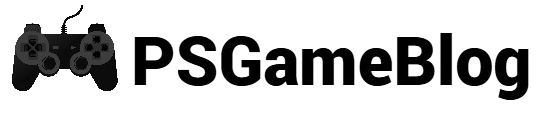Contents
A MacBook is more than a simple laptop. For example, you can have the best PlayStation gaming moments with your Mac. However, how to connect PS4 to Mac?
Well, there are a few methods that can help you connect your PlayStation 4 controller to your MacBook. In this guide, we will share all the details regarding PS4 games on Mac.
Check If Your PS4 Controller is Supported on Mac
Before we get started with ‘how to connect PS4 to Mac’, you must check if your controller is supported by a MacBook. An Apple device currently supports a bunch of PlayStation controllers, including the PlayStation DualShock 4 Wireless Controller.
How to Connect PS4 to Mac
If you have been wondering how to connect PS4 to Mac, you are at the right place. This process requires some simple steps. In the following, let’s find out some useful methods to connect PS4 to Mac:
Connect PS4 to Mac via Bluetooth
The easiest way to connect a PlayStation controller to a Mac is via Bluetooth. Keep reading to learn how to connect PS4 to Mac by using Bluetooth:
Step 1: Open your Mac and click on the ‘Bluetooth’ icon on your screen.
Step 2: Now, press the ‘PlayStation’ button on your PS4 and hold until the light starts flashing.
Step 3: Once the PS4 controller appears in your Mac’s Bluetooth list, click on it to initiate the pairing process.
Step 4: As the light stops flashing, it indicates that your PS4 is paired with your Mac.
Connect PS4 to Mac Using a USB Cable
Just like connecting a PS4 controller to the console by using a micro-USB cable, it works for a MacBook, too. It’s a great alternative method when your controller batteries aren’t fully charged.
If you want to set up your MacBook by using a USB cable, open your game and plug in the PS4 controller to your Mac’s USB port.
Connect PS4 to Mac Using a Wireless Adapter
Although using a wireless adapter is the least preferred option due to the cost, you can still use it to connect the PS4 to a Mac. This wireless adapter will support any Mac games that are compatible with an external controller.
Play PlayStation 4 Games on Mac by Using PS Remote Play
PS Remote Play is an amazing app that lets people play PlayStation games on a MacBook and PC. To play PS4 games on Mac without connecting, you must install the PS Remote Play.
Once you’ve downloaded the app, follow the installation instructions to complete the procedure.
Start Playing Games on Mac With PS Remote Play
Just follow these simple steps to play your favorite games on your MacBook by using PS Remote Play:
- Launch PS Remote Play on your Mac and sign in to your PlayStation Network account.
- After that, select the ‘Settings’ option to change game settings.
- Next, select PS4 to start playing PS4 games on Mac
Quick Tips to Optimize Your MacBook for Gaming
Not all MacBooks are capable of running PlayStation games. Testing your Mac is essential in the ‘How to connect PS4 to Mac’ guide. Follow these tips to know if your device is ready to run PS4 games:
- Use a third-party application to optimize your MacBook. A good application will clean up clutter and malware.
- If your Mac has a traditional hard drive, it’s not going to perform well. To have a seamless gaming experience, you must upgrade your Mac with an SSD.
- If you have an old Mac, it’s best to upgrade it with the latest SSD.
- Besides SSD, it’s also essential to upgrade your MacBook’s RAM for better performance.
Conclusion
Now, you have an idea of how to connect PS4 to Mac. Connecting your PlayStation is quite easy via Bluetooth. Still, you can use alternative methods if the easiest one isn’t working. Ensure your MacBook is suitable for running PlayStation games.
Subhendu is the creative mind behind the PS Game Blog, where he shares his passion for gaming, technology, and the latest game news.