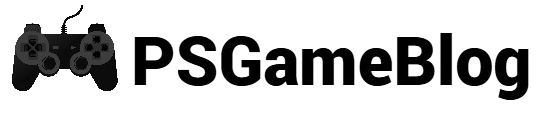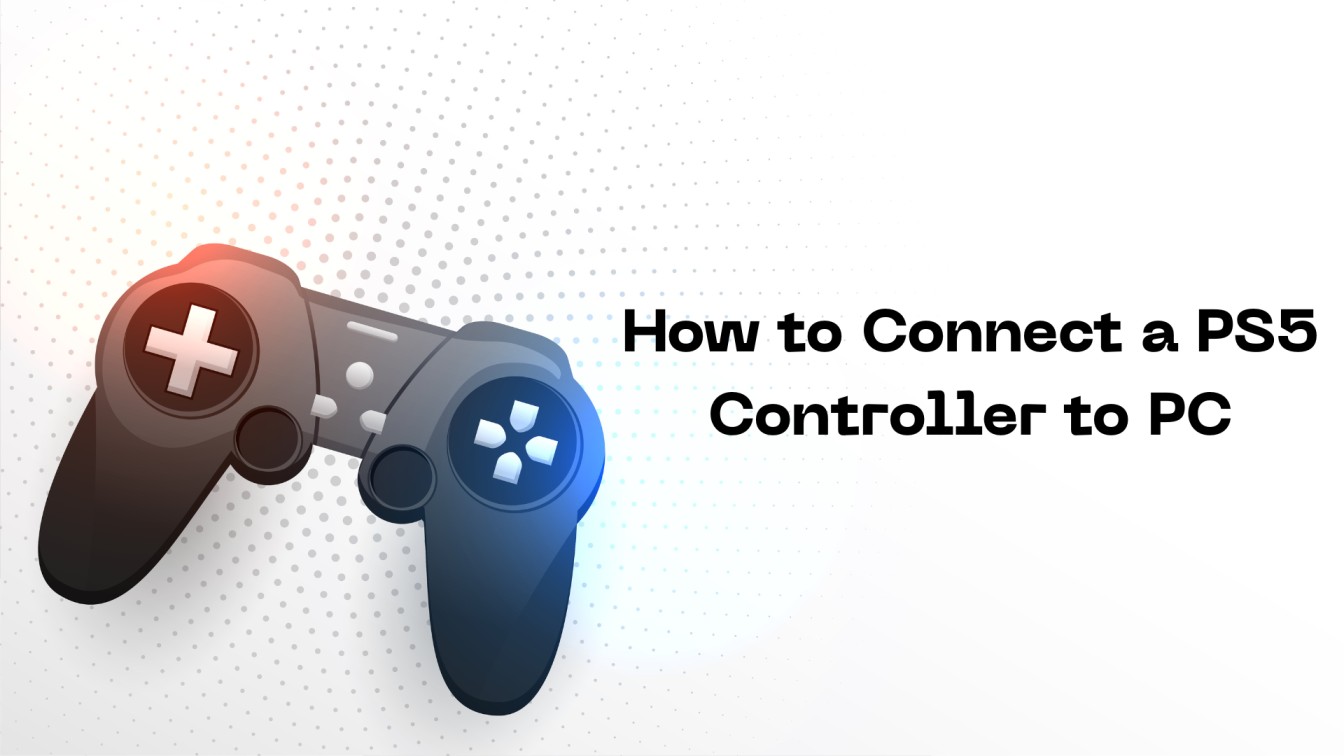Contents
Connecting your PS5 controller to PC can boost your overall gaming experience. If you are curious about how to connect PS5 controller to PC, you are at the right place.
This step-by-step guide will show you how to pair PS5 controller to PC by using Bluetooth, USB cable, and Steam. Keep reading to learn more.
How to Connect PS5 Controller to PC
It’s quite easy to pair a PS5 controller to PC. You can use both wired and wireless methods. Here are some effective methods on how to connect PS5 controller to PC with Bluetooth or a USB cable.
How to Connect PS5 Controller to PC With Bluetooth
The easiest way to connect your PS5 controller to Windows PC is by using Bluetooth. In that case, you must follow some simple steps.
Let’s find out how to connect PS5 controller to PC with Bluetooth:
Step 1: First, go to the ‘Settings’ option on your PC and select ‘Bluetooth & Other Devices Settings’.
Step 2: After that, turn on the ‘Bluetooth’ toggle.
Step 3: Next, click on the ‘Add Device > Bluetooth’ option.
Step 4: Now, press the ‘PS’ and ‘Create’ button together on your PS5 controller until the indicator light starts flashing.
Step 5: As your PS5 controller’s name appears on the Bluetooth device list, click on it, and your controller will be connected to PC.
Even though using Bluetooth is an easy method, this method will drain your console battery. In that case, using a USB cable can be convenient.
How to Pair PS5 to PC Using USB Cable
Now, you are clear about how to connect PS5 controller to PC with Bluetooth. As this method has some disadvantages, you can conduct this process by using a USB cable.
To apply this method, you need a data transfer cable. Follow these steps and learn how to pair PS5 to PC using USB cable:
Step 1: As noted above, you must prepare a USB-C or USB-A cable.
Step 2: Now, switch off your PS5 gaming controller to implement the method.
Step 3: Next, plug one end of your USB cord into your Windows PC and the other end into the controller.
Step 4: Once done, switch on your controller and check if it’s connected to PC.
How to Pair PS5 to PC via Steam
Steam is a popular online gaming platform with over 132 million monthly users worldwide. So, you can have an excellent gaming experience by connecting your PS5 controller to PC by using Steam.
Let’s find out how to connect PS5 controller to PC via Steam:
Step 1: First, pair your PS5 controller to PC by using Bluetooth or a USB-C cable.
Step 2: Once both devices are connected, launch Steam and follow ‘Settings > Controller > General Controller Settings’.
Step 3: After that, enable the ‘PlayStation Configuration Support’ option.
PS5 Controller is Not Connecting to PC: What to Do?
Some people face issues while connecting a PS5 controller to a PC. In that case, you must try out some troubleshooting methods. Keep reading the ‘how to connect PS5 controller to PC’ guide to learn the fixes:
- Try a Different USB Cable: Your PS5 controller pairing to PC method can be unsuccessful if you have a faulty USB cable. To solve it, you can use a different data transfer cable.
- Use a Different USB Port: In some rare cases, you can face issues connecting your controller when your PC has a faulty USB port. Attach the cord to a new outlet.
- Disconnect PS5 Controller From Other Devices: Some people can face the ‘PS5 controller is not connecting to PC’ issue when the controller is connected to other devices. So, disconnect it from other devices to solve the issues.
- Restart Your Windows PC: When nothing is working, restart your Windows PC to solve the issue.
- Update PS5 Controller’s Firmware: Sometimes, you can face the issue because of PS5 controller’s outdated firmware. A firmware update can solve this issue by removing glitches and bugs.
- Reset PS5 Controller: If everything fails, you can reset the PS5 controller to resolve the connectivity problem. However, this process will remove all saved connections.
Conclusion
Now, you know how to connect PS5 controller to PC. Just follow some simple steps and it’s done. You can use both wired and wireless methods as per preferences.
If the controller isn’t connecting to PC, you must implement some fixing methods like updating the console’s firmware or using a different USB port. When nothing is working, you must reset the controller or contact the PlayStation support team.
Subhendu is the creative mind behind the PS Game Blog, where he shares his passion for gaming, technology, and the latest game news.