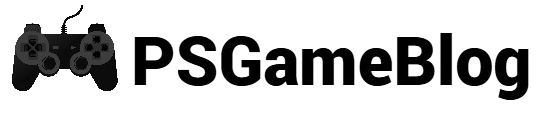Contents
PlayStation Network is a digital media service provided by Sony Interactive Entertainment. When you create a PSN account, you can access different services provided by PlayStation. However, some people find the ‘PlayStation Network not working’ issue. In this guide, let’s find out how to eliminate this problem.
Possible Reasons For ‘PlayStation Network Not Working’
If you find that ‘PlayStation Network not working’, there can be some possible reasons. Keep reading the following section to learn these reasons:
- PlayStation Network is offline.
- Your router is not connected properly.
- There can be a password issue.
- PSN isn’t working properly due to poor internet connectivity.
- Your console has outdated software.
Best Troubleshooting Tips For ‘PlayStation Network Not Working’
No matter what the cause is, you can easily resolve the ‘PlayStation Network not working’ issue. Let’s find out about the best troubleshooting tips to solve the PSN not working issue:
1. Check Your Internet Connection
As your internet connectivity can be the culprit, it’s best to take a look at your router or modem. If there’s an issue, you can also use a different device. Otherwise, you have to wait for your ISP to restore the service.
2. Restart Your Router
Besides the internet connection, your network hardware can be the cause of PSN issues. Since routers tend to overheat or crash, they can stop working out of nowhere. In that case, you can flush the system by restarting your router.
To do this, turn your router off and wait for at least 10 seconds before turning it on. Give the router 1-2 minutes to start fully before testing your PlayStation.
3. Check PSN Status
If your internet connection and router are working well, the problem can appear from Sony’s side. Even though PlayStation Network service outages are rare, they can create issues. In this case, you can take a look at the PSN status page to spot any outage.
You can still connect PSN and browse the store to find the issue. If there’s an issue related to PlayStation Network, you have to wait until the issue is resolved.
4. Reboot Your Console
Both PlayStation 4 and PlayStation 5 can create issues when you turn them ‘off’. It happens as these consoles rarely shut down. In this case, it’s best to turn your console off and switch it on.
Your gaming console can create issues just like a computer or router. Besides that, restarting your console can also solve the ‘PlayStation Network not working’ issue.
If you have PS5, press and release the ‘PS’ button and select ‘Power’ before selecting ‘Restart PS5’. For PlayStation 4, press the ‘PS’ button to bring the quick menu and select Power > Restart PS4.
5. Update PlayStation Console
PlayStation Network can refuse to connect to your console if it’s running an outdated firmware. If you have skipped a PlayStation update, you will be unable to get online. In this case, only updating your PlayStation console can resolve the issue.
To update your PlayStation 4 console, go to ‘Settings’ and select ‘System Software Update’. If you have a PlayStation 5, follow Settings > System > System Software > System Software Update before selecting the ‘Update System Software’ option.
Conclusion
Solving the ‘PlayStation Network not working’ issue is easy when you are aware of the reason. Besides these methods, you can also try out other ways, like troubleshooting your NAT and checking your PlayStation Plus subscription. If any of these methods are not working, contact Sony’s support team for further help.
Subhendu is the creative mind behind the PS Game Blog, where he shares his passion for gaming, technology, and the latest game news.